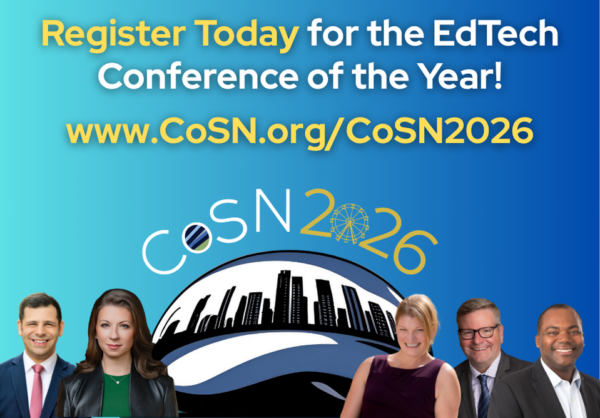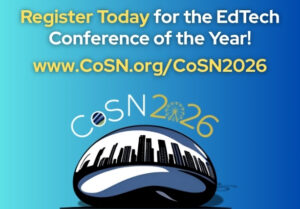Table of Contents
Even though I rarely make ed tech hardware purchasing recommendations, I frequently receive emails from readers seeking my advice on what to buy with their limited technology funds. Usually, those emails include something like, “I received a grant of $3,000 for classroom technology, what should I buy?” To address that question I always need a bit more information about the classroom and the teacher’s objectives for using technology. Let’s take a look at three common scenarios.
Scenario 1: Devices for every student
In an ideal world every school board would make it priority to provide every student with his or her own laptop to use throughout the school year. Unfortunately, that is not the reality and teachers are left to hope for a day when their school boards change their minds. In the meantime we’ll make do with what we have.
Let’s say you have $3,000 to spend and you want put a device into hands of all of your students. Depending upon how many students you have, this is tall order if not an impossible one to fill. Even if you only have 20 students in your classroom you have only $150 per student. The Hisense Chromebook is available at the price ;) but that’s about it for that price point. And of course, in this scenario we assumed that these devices would never break and we wouldn’t need a back-up or two (we know that’s not true in schools). We also assumed that our class size would never change.
After ruling out purchasing new devices for every student, we might be tempted to consider the used/ re-furbished market. I generally like to stay out of this market. Warranties on these products are generally shorter than on new products. In some cases those warranties are shorter than the length of one school year.
So ruling out the possibility of our $3,000 being enough to implement a 1:1 in our classroom, let’s look at scenario 2, creating computer centers in our classroom.
Scenario 2: Creating computer stations in the classroom
Since we’ve ruled out going 1:1 with our $3,000 budget, it’s time to consider creating computer stations that our students can use for creating, designing, publishing, and programming. It might be tempting to say, “Well, if I can’t get enough Chromebooks this year, I can get close and next year I’ll buy the rest.” That could be fine if you are certain that you’ll have money for it next year. Otherwise, let’s consider our other options.
$3,000 would get you two iMacs which would be capable of doing everything the typical student would need including multimedia production and programming. But there are less expensive and nearly as good options available in the Windows desktop and laptop market. (I’m a fan of many of Lenovo’s products because of their durability. That said, you should physically try any product before you buy it based on the recommendation of an article you read online). Shop around, compare products, and you’ll probably find that you can get four to six high quality Windows computers for your classroom.
In the younger grades you might pursue the option of buying five or six iPads for your classroom. Just remember to budget for buying all of the apps that you need. Also be prepared for some frustration when you have students sharing iPads and you run into issues with students accidentally deleting or editing another student’s work. This is particularly true when you use apps like iMovie, Keynote, or Garage Band.
Scenario 3: 3D Printers and other equipment for a Maker Space
Assuming that you have at least one computer in your classroom that is capable of running the necessary software, a 3D printer could be a great thing to purchase. With a 3D printer and design software your students can develop and create physical products. Depending upon the printer they could design and build everything from model bridges to replacement car door handles as I saw a high school student do last year.
The drawback to a 3D printer is that you will only have one and your students will be forced to wait for their turns to see their designs come to life. To keep more students engaged in designing, tinkering, and building you might consider purchasing Makey Makey kits (https://makeymakey.com) that provide students with supplies to invent creative circuits and make use of ordinary products in new ways. Or take a look at purchasing some Raspberry Pi units (https://www.raspberrypi.org) which students can use in designing and developing their own small computers. It should be noted that both Makey Makey and Raspberry Pi will also require that you have some kind of monitor to which your students can connect their creations. To learn more about using these products and maker spaces in general, I highly recommend reading Invent to Learn written by Sylvia Martinez and Gary Stager.
Hey! What about interactive whiteboards?
I’ve long been on record as saying that interactive whiteboards are generally not a good use of limited funds. While I have seen a few cases in which teachers are using them in engaging ways with students, the vast majority of the time they’re just glorified LCD projectors. Rarely do I see students get to actually do anything with an interactive whiteboard other than touch it for things like playing a sorting game or demonstrating how to solve a math problem. Both of those activities can be done just as well without spending money on an interactive whiteboard.
I’ll throw it to you: How would you spend a $3,000 budget for educational technology? Let me know in the comments below.
The viewpoints contained here are solely those of Richard Byrne.
Subscribe to edCircuit to stay up to date on all of our shows, podcasts, news, and thought leadership articles.