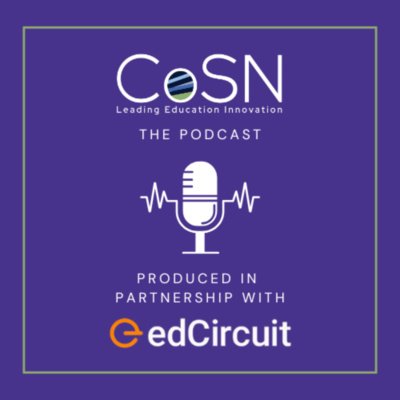Table of Contents
Like everyone else facing extended closures due to COVID-19, we found ourselves having to quickly adapt and switch to remote learning for our enrichment programs. One of the first challenges we identified was to get younger (elementary age) students familiar with video conferencing platforms, and establishing a protocol that would help us run our sessions smoothly.
Most of our students were new to such platforms and were not familiar with things like how to mute themselves when they don’t need to speak. When you have a bunch of young students, all connecting from home on a video call, things can get pretty noisy!
So we decided to adapt some warm-up games that not only build creativity but also teach students how to use these platforms and develop good habits. We tried these games on Google Hangouts and Zoom, but they should work just as well on other platforms.
Storytelling One Sentence at a Time
In this game, the whole group participates in creating a story but each student can only say one sentence. While the game sounds simple, it’s not that easy in practice. As no one has control of the story, students have to keep dropping their own ideas in order to make the group story coherent. In essence, students are practicing the “Yes, and” tenet of improv and building their associative thinking skills.
We adapted this game to help students get familiar with the concept of muting and unmuting in a video conferencing tool. To use this game in your session:
- Show students what the mute/unmute feature does, and explain why it is useful in a video conferencing setup.
- Explain the rules of the game – students have to make a story but they can only say one sentence at a time. The teacher can call out any student’s name and they have to unmute themselves and say the next sentence and then mute themselves again.
- Next, mute all of the students to indicate the start of the game and call out the first participant, to begin the game.
We played this game for a few minutes at the beginning of one of our sessions and by the end, everyone had become a pro at only unmuting when they needed to say something. During the rest of the session, most of the students were very particular about keeping themselves muted when needed.
Visual Creativity
In this game, which is based on the “Incomplete Figure” in the Torrance Creativity Test, students build on their visual creativity and focus while learning about the audio and video features in the conferencing tool. This game will work best with fewer students (preferably <10). To use the game in the session:
- Demonstrate how to turn audio and video off to students and explain how they might be useful in remote learning sessions.
- Show the students a simple squiggle on a digital whiteboard (or a shared window), which they have to copy on a piece of paper. They use the squiggle as a prompt to elaborate further in a larger drawing. For example, if you give “^” to the students, they might use it as the beak of a bird and fill in the rest of the drawing.
- Once they are done, students can show their drawing to the others and everyone needs to memorize each other’s picture the best they can.
- Next, give them two or three shapes (e.g. a circle, triangle, etc.) and they get another few minutes to incorporate one shape into their drawing as seamlessly as possible. For this part, you can ask them to turn off their video feeds and do this part in “secret.”
- Once the time is up, students enable their video again and take turns sharing their picture while others guess what was added in their drawing.
Our students were quite excited to use the video on/off feature during the warm-up game. During the main session, one student even politely excused himself with “I need to get up and bring something, so I am going to turn off my video,” and then came back online shortly after.
Problem Finding in Math
We incorporated the concept of problem finding in math to help students get familiar with turning the audio on and off. To use this game in your session:
- Demonstrate how to turn audio off and on to students and explain how they might be useful in remote learning sessions.
- Assign a number to each student or ask each student to pick a number for themselves. Depending on the age group, you can keep it simple (single digit number) or harder (two- or three-digit number). In our session, we used single digit numbers from three to nine.
- Students can make a card for their number so everyone can see their number at all times. Or, for a small group, students can also memorize each student’s number.
- Next, students take a few minutes to come up with different ways to form each other’s number. For example, 24 could be 6×4 or 56-32.
- Mute all the students and unmute or call the first person, who poses the first problem. The student corresponding to the answer has to unmute themselves and acknowledge it’s their number, and then pose a problem for someone else.
Our students loved this game and not only got good at muting and unmuting themselves, but they started asking each other progressively harder problems involving lengthy expressions!
We hope that sharing these games can ease the transition to remote learning and build good digital habits for our young learners.
Further Reading
- edCircuit – Dr. Pronita Mehrotra Articles and Columns
- The New York Times – Trying to Adapt to Remote Learning
- edCircuit – 19 Things to Enrich Students During COVID-19